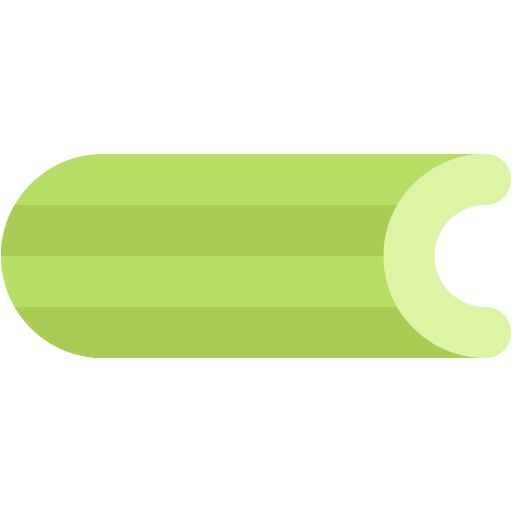This document describes the current stable version of Celery (5.4). For development docs, go here.
Routing Tasks¶
Note
Alternate routing concepts like topic and fanout is not available for all transports, please consult the transport comparison table.
Basics¶
Automatic routing¶
The simplest way to do routing is to use the
task_create_missing_queues setting (on by default).
With this setting on, a named queue that’s not already defined in
task_queues will be created automatically. This makes it easy to
perform simple routing tasks.
Say you have two servers, x, and y that handle regular tasks, and one server z, that only handles feed related tasks. You can use this configuration:
task_routes = {'feed.tasks.import_feed': {'queue': 'feeds'}}
With this route enabled import feed tasks will be routed to the “feeds” queue, while all other tasks will be routed to the default queue (named “celery” for historical reasons).
Alternatively, you can use glob pattern matching, or even regular expressions,
to match all tasks in the feed.tasks name-space:
app.conf.task_routes = {'feed.tasks.*': {'queue': 'feeds'}}
If the order of matching patterns is important you should specify the router in items format instead:
task_routes = ([
('feed.tasks.*', {'queue': 'feeds'}),
('web.tasks.*', {'queue': 'web'}),
(re.compile(r'(video|image)\.tasks\..*'), {'queue': 'media'}),
],)
Note
The task_routes setting can either be a dictionary, or a
list of router objects, so in this case we need to specify the setting
as a tuple containing a list.
After installing the router, you can start server z to only process the feeds queue like this:
user@z:/$ celery -A proj worker -Q feeds
You can specify as many queues as you want, so you can make this server process the default queue as well:
user@z:/$ celery -A proj worker -Q feeds,celery
Changing the name of the default queue¶
You can change the name of the default queue by using the following configuration:
app.conf.task_default_queue = 'default'
How the queues are defined¶
The point with this feature is to hide the complex AMQP protocol for users with only basic needs. However – you may still be interested in how these queues are declared.
A queue named “video” will be created with the following settings:
{'exchange': 'video',
'exchange_type': 'direct',
'routing_key': 'video'}
The non-AMQP backends like Redis or SQS don’t support exchanges, so they require the exchange to have the same name as the queue. Using this design ensures it will work for them as well.
Manual routing¶
Say you have two servers, x, and y that handle regular tasks, and one server z, that only handles feed related tasks, you can use this configuration:
from kombu import Queue
app.conf.task_default_queue = 'default'
app.conf.task_queues = (
Queue('default', routing_key='task.#'),
Queue('feed_tasks', routing_key='feed.#'),
)
app.conf.task_default_exchange = 'tasks'
app.conf.task_default_exchange_type = 'topic'
app.conf.task_default_routing_key = 'task.default'
task_queues is a list of Queue
instances.
If you don’t set the exchange or exchange type values for a key, these
will be taken from the task_default_exchange and
task_default_exchange_type settings.
To route a task to the feed_tasks queue, you can add an entry in the
task_routes setting:
task_routes = {
'feeds.tasks.import_feed': {
'queue': 'feed_tasks',
'routing_key': 'feed.import',
},
}
You can also override this using the routing_key argument to
Task.apply_async(), or send_task():
>>> from feeds.tasks import import_feed
>>> import_feed.apply_async(args=['http://cnn.com/rss'],
... queue='feed_tasks',
... routing_key='feed.import')
To make server z consume from the feed queue exclusively you can
start it with the celery worker -Q option:
user@z:/$ celery -A proj worker -Q feed_tasks --hostname=z@%h
Servers x and y must be configured to consume from the default queue:
user@x:/$ celery -A proj worker -Q default --hostname=x@%h
user@y:/$ celery -A proj worker -Q default --hostname=y@%h
If you want, you can even have your feed processing worker handle regular tasks as well, maybe in times when there’s a lot of work to do:
user@z:/$ celery -A proj worker -Q feed_tasks,default --hostname=z@%h
If you have another queue but on another exchange you want to add, just specify a custom exchange and exchange type:
from kombu import Exchange, Queue
app.conf.task_queues = (
Queue('feed_tasks', routing_key='feed.#'),
Queue('regular_tasks', routing_key='task.#'),
Queue('image_tasks', exchange=Exchange('mediatasks', type='direct'),
routing_key='image.compress'),
)
If you’re confused about these terms, you should read up on AMQP.
See also
In addition to the Redis Message Priorities below, there’s Rabbits and Warrens, an excellent blog post describing queues and exchanges. There’s also The CloudAMQP tutorial, For users of RabbitMQ the RabbitMQ FAQ could be useful as a source of information.
Special Routing Options¶
RabbitMQ Message Priorities¶
- supported transports:
RabbitMQ
Added in version 4.0.
Queues can be configured to support priorities by setting the
x-max-priority argument:
from kombu import Exchange, Queue
app.conf.task_queues = [
Queue('tasks', Exchange('tasks'), routing_key='tasks',
queue_arguments={'x-max-priority': 10}),
]
A default value for all queues can be set using the
task_queue_max_priority setting:
app.conf.task_queue_max_priority = 10
A default priority for all tasks can also be specified using the
task_default_priority setting:
app.conf.task_default_priority = 5
Redis Message Priorities¶
- supported transports:
Redis
While the Celery Redis transport does honor the priority field, Redis itself has no notion of priorities. Please read this note before attempting to implement priorities with Redis as you may experience some unexpected behavior.
To start scheduling tasks based on priorities you need to configure queue_order_strategy transport option.
app.conf.broker_transport_options = {
'queue_order_strategy': 'priority',
}
The priority support is implemented by creating n lists for each queue. This means that even though there are 10 (0-9) priority levels, these are consolidated into 4 levels by default to save resources. This means that a queue named celery will really be split into 4 queues.
The highest priority queue will be named celery, and the the other queues will have a separator (by default x06x16) and their priority number appended to the queue name.
['celery', 'celery\x06\x163', 'celery\x06\x166', 'celery\x06\x169']
If you want more priority levels or a different separator you can set the priority_steps and sep transport options:
app.conf.broker_transport_options = {
'priority_steps': list(range(10)),
'sep': ':',
'queue_order_strategy': 'priority',
}
The config above will give you these queue names:
['celery', 'celery:1', 'celery:2', 'celery:3', 'celery:4', 'celery:5', 'celery:6', 'celery:7', 'celery:8', 'celery:9']
That said, note that this will never be as good as priorities implemented at the broker server level, and may be approximate at best. But it may still be good enough for your application.
AMQP Primer¶
Messages¶
A message consists of headers and a body. Celery uses headers to store the content type of the message and its content encoding. The content type is usually the serialization format used to serialize the message. The body contains the name of the task to execute, the task id (UUID), the arguments to apply it with and some additional meta-data – like the number of retries or an ETA.
This is an example task message represented as a Python dictionary:
{'task': 'myapp.tasks.add',
'id': '54086c5e-6193-4575-8308-dbab76798756',
'args': [4, 4],
'kwargs': {}}
Producers, consumers, and brokers¶
The client sending messages is typically called a publisher, or a producer, while the entity receiving messages is called a consumer.
The broker is the message server, routing messages from producers to consumers.
You’re likely to see these terms used a lot in AMQP related material.
Exchanges, queues, and routing keys¶
Messages are sent to exchanges.
An exchange routes messages to one or more queues. Several exchange types exists, providing different ways to do routing, or implementing different messaging scenarios.
The message waits in the queue until someone consumes it.
The message is deleted from the queue when it has been acknowledged.
The steps required to send and receive messages are:
Create an exchange
Create a queue
Bind the queue to the exchange.
Celery automatically creates the entities necessary for the queues in
task_queues to work (except if the queue’s auto_declare
setting is set to False).
Here’s an example queue configuration with three queues; One for video, one for images, and one default queue for everything else:
from kombu import Exchange, Queue
app.conf.task_queues = (
Queue('default', Exchange('default'), routing_key='default'),
Queue('videos', Exchange('media'), routing_key='media.video'),
Queue('images', Exchange('media'), routing_key='media.image'),
)
app.conf.task_default_queue = 'default'
app.conf.task_default_exchange_type = 'direct'
app.conf.task_default_routing_key = 'default'
Exchange types¶
The exchange type defines how the messages are routed through the exchange. The exchange types defined in the standard are direct, topic, fanout and headers. Also non-standard exchange types are available as plug-ins to RabbitMQ, like the last-value-cache plug-in by Michael Bridgen.
Direct exchanges¶
Direct exchanges match by exact routing keys, so a queue bound by the routing key video only receives messages with that routing key.
Topic exchanges¶
Topic exchanges matches routing keys using dot-separated words, and the
wild-card characters: * (matches a single word), and # (matches
zero or more words).
With routing keys like usa.news, usa.weather, norway.news, and
norway.weather, bindings could be *.news (all news), usa.# (all
items in the USA), or usa.weather (all USA weather items).
Hands-on with the API¶
Celery comes with a tool called celery amqp that’s used for command line access to the AMQP API, enabling access to administration tasks like creating/deleting queues and exchanges, purging queues or sending messages. It can also be used for non-AMQP brokers, but different implementation may not implement all commands.
You can write commands directly in the arguments to celery amqp, or just start with no arguments to start it in shell-mode:
$ celery -A proj amqp
-> connecting to amqp://guest@localhost:5672/.
-> connected.
1>
Here 1> is the prompt. The number 1, is the number of commands you
have executed so far. Type help for a list of commands available.
It also supports auto-completion, so you can start typing a command and then
hit the tab key to show a list of possible matches.
Let’s create a queue you can send messages to:
$ celery -A proj amqp
1> exchange.declare testexchange direct
ok.
2> queue.declare testqueue
ok. queue:testqueue messages:0 consumers:0.
3> queue.bind testqueue testexchange testkey
ok.
This created the direct exchange testexchange, and a queue
named testqueue. The queue is bound to the exchange using
the routing key testkey.
From now on all messages sent to the exchange testexchange with routing
key testkey will be moved to this queue. You can send a message by
using the basic.publish command:
4> basic.publish 'This is a message!' testexchange testkey
ok.
Now that the message is sent you can retrieve it again. You can use the
basic.get command here, that polls for new messages on the queue
in a synchronous manner
(this is OK for maintenance tasks, but for services you want to use
basic.consume instead)
Pop a message off the queue:
5> basic.get testqueue
{'body': 'This is a message!',
'delivery_info': {'delivery_tag': 1,
'exchange': u'testexchange',
'message_count': 0,
'redelivered': False,
'routing_key': u'testkey'},
'properties': {}}
AMQP uses acknowledgment to signify that a message has been received and processed successfully. If the message hasn’t been acknowledged and consumer channel is closed, the message will be delivered to another consumer.
Note the delivery tag listed in the structure above; Within a connection channel, every received message has a unique delivery tag, This tag is used to acknowledge the message. Also note that delivery tags aren’t unique across connections, so in another client the delivery tag 1 might point to a different message than in this channel.
You can acknowledge the message you received using basic.ack:
6> basic.ack 1
ok.
To clean up after our test session you should delete the entities you created:
7> queue.delete testqueue
ok. 0 messages deleted.
8> exchange.delete testexchange
ok.
Routing Tasks¶
Defining queues¶
In Celery available queues are defined by the task_queues setting.
Here’s an example queue configuration with three queues; One for video, one for images, and one default queue for everything else:
default_exchange = Exchange('default', type='direct')
media_exchange = Exchange('media', type='direct')
app.conf.task_queues = (
Queue('default', default_exchange, routing_key='default'),
Queue('videos', media_exchange, routing_key='media.video'),
Queue('images', media_exchange, routing_key='media.image')
)
app.conf.task_default_queue = 'default'
app.conf.task_default_exchange = 'default'
app.conf.task_default_routing_key = 'default'
Here, the task_default_queue will be used to route tasks that
doesn’t have an explicit route.
The default exchange, exchange type, and routing key will be used as the
default routing values for tasks, and as the default values for entries
in task_queues.
Multiple bindings to a single queue are also supported. Here’s an example of two routing keys that are both bound to the same queue:
from kombu import Exchange, Queue, binding
media_exchange = Exchange('media', type='direct')
CELERY_QUEUES = (
Queue('media', [
binding(media_exchange, routing_key='media.video'),
binding(media_exchange, routing_key='media.image'),
]),
)
Specifying task destination¶
The destination for a task is decided by the following (in order):
The routing arguments to
Task.apply_async().Routing related attributes defined on the
Taskitself.The Routers defined in
task_routes.
It’s considered best practice to not hard-code these settings, but rather leave that as configuration options by using Routers; This is the most flexible approach, but sensible defaults can still be set as task attributes.
Routers¶
A router is a function that decides the routing options for a task.
All you need to define a new router is to define a function with
the signature (name, args, kwargs, options, task=None, **kw):
def route_task(name, args, kwargs, options, task=None, **kw):
if name == 'myapp.tasks.compress_video':
return {'exchange': 'video',
'exchange_type': 'topic',
'routing_key': 'video.compress'}
If you return the queue key, it’ll expand with the defined settings of
that queue in task_queues:
{'queue': 'video', 'routing_key': 'video.compress'}
becomes –>
{'queue': 'video',
'exchange': 'video',
'exchange_type': 'topic',
'routing_key': 'video.compress'}
You install router classes by adding them to the task_routes
setting:
task_routes = (route_task,)
Router functions can also be added by name:
task_routes = ('myapp.routers.route_task',)
For simple task name -> route mappings like the router example above,
you can simply drop a dict into task_routes to get the
same behavior:
task_routes = {
'myapp.tasks.compress_video': {
'queue': 'video',
'routing_key': 'video.compress',
},
}
The routers will then be traversed in order, it will stop at the first router returning a true value, and use that as the final route for the task.
You can also have multiple routers defined in a sequence:
task_routes = [
route_task,
{
'myapp.tasks.compress_video': {
'queue': 'video',
'routing_key': 'video.compress',
},
]
The routers will then be visited in turn, and the first to return a value will be chosen.
If you're using Redis or RabbitMQ you can also specify the queue's default priority in the route.
task_routes = {
'myapp.tasks.compress_video': {
'queue': 'video',
'routing_key': 'video.compress',
'priority': 10,
},
}
Similarly, calling apply_async on a task will override that default priority.
task.apply_async(priority=0)
Priority Order and Cluster Responsiveness
It is important to note that, due to worker prefetching, if a bunch of tasks submitted at the same time they may be out of priority order at first. Disabling worker prefetching will prevent this issue, but may cause less than ideal performance for small, fast tasks. In most cases, simply reducing worker_prefetch_multiplier to 1 is an easier and cleaner way to increase the responsiveness of your system without the costs of disabling prefetching entirely.
Note that priorities values are sorted in reverse when using the redis broker: 0 being highest priority.
Broadcast¶
Celery can also support broadcast routing.
Here is an example exchange broadcast_tasks that delivers
copies of tasks to all workers connected to it:
from kombu.common import Broadcast
app.conf.task_queues = (Broadcast('broadcast_tasks'),)
app.conf.task_routes = {
'tasks.reload_cache': {
'queue': 'broadcast_tasks',
'exchange': 'broadcast_tasks'
}
}
Now the tasks.reload_cache task will be sent to every
worker consuming from this queue.
Here is another example of broadcast routing, this time with a celery beat schedule:
from kombu.common import Broadcast
from celery.schedules import crontab
app.conf.task_queues = (Broadcast('broadcast_tasks'),)
app.conf.beat_schedule = {
'test-task': {
'task': 'tasks.reload_cache',
'schedule': crontab(minute=0, hour='*/3'),
'options': {'exchange': 'broadcast_tasks'}
},
}
Broadcast & Results
Note that Celery result doesn’t define what happens if two tasks have the same task_id. If the same task is distributed to more than one worker, then the state history may not be preserved.
It’s a good idea to set the task.ignore_result attribute in
this case.