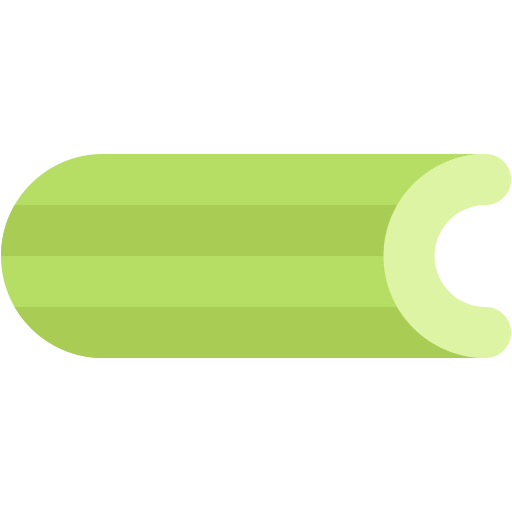This document describes the current stable version of Celery (5.4). For development docs, go here.
First steps with Django¶
Using Celery with Django¶
Note
Previous versions of Celery required a separate library to work with Django, but since 3.1 this is no longer the case. Django is supported out of the box now so this document only contains a basic way to integrate Celery and Django. You’ll use the same API as non-Django users so you’re recommended to read the First Steps with Celery tutorial first and come back to this tutorial. When you have a working example you can continue to the Next Steps guide.
Note
Celery 5.3.x supports Django 2.2 LTS or newer versions. Please use Celery 5.2.x for versions older than Django 2.2 or Celery 4.4.x if your Django version is older than 1.11.
To use Celery with your Django project you must first define an instance of the Celery library (called an “app”)
If you have a modern Django project layout like:
- proj/
- manage.py
- proj/
- __init__.py
- settings.py
- urls.py
then the recommended way is to create a new proj/proj/celery.py module that defines the Celery instance:
- file:
proj/proj/celery.py
import os
from celery import Celery
# Set the default Django settings module for the 'celery' program.
os.environ.setdefault('DJANGO_SETTINGS_MODULE', 'proj.settings')
app = Celery('proj')
# Using a string here means the worker doesn't have to serialize
# the configuration object to child processes.
# - namespace='CELERY' means all celery-related configuration keys
# should have a `CELERY_` prefix.
app.config_from_object('django.conf:settings', namespace='CELERY')
# Load task modules from all registered Django apps.
app.autodiscover_tasks()
@app.task(bind=True, ignore_result=True)
def debug_task(self):
print(f'Request: {self.request!r}')
Then you need to import this app in your proj/proj/__init__.py
module. This ensures that the app is loaded when Django starts
so that the @shared_task decorator (mentioned later) will use it:
proj/proj/__init__.py:
# This will make sure the app is always imported when
# Django starts so that shared_task will use this app.
from .celery import app as celery_app
__all__ = ('celery_app',)
Note that this example project layout is suitable for larger projects, for simple projects you may use a single contained module that defines both the app and tasks, like in the First Steps with Celery tutorial.
Let’s break down what happens in the first module,
first, we set the default DJANGO_SETTINGS_MODULE environment
variable for the celery command-line program:
os.environ.setdefault('DJANGO_SETTINGS_MODULE', 'proj.settings')
You don’t need this line, but it saves you from always passing in the
settings module to the celery program. It must always come before
creating the app instances, as is what we do next:
app = Celery('proj')
This is our instance of the library, you can have many instances but there’s probably no reason for that when using Django.
We also add the Django settings module as a configuration source for Celery. This means that you don’t have to use multiple configuration files, and instead configure Celery directly from the Django settings; but you can also separate them if wanted.
app.config_from_object('django.conf:settings', namespace='CELERY')
The uppercase name-space means that all
Celery configuration options
must be specified in uppercase instead of lowercase, and start with
CELERY_, so for example the task_always_eager setting
becomes CELERY_TASK_ALWAYS_EAGER, and the broker_url
setting becomes CELERY_BROKER_URL. This also applies to the
workers settings, for instance, the worker_concurrency
setting becomes CELERY_WORKER_CONCURRENCY.
For example, a Django project’s configuration file might include:
...
# Celery Configuration Options
CELERY_TIMEZONE = "Australia/Tasmania"
CELERY_TASK_TRACK_STARTED = True
CELERY_TASK_TIME_LIMIT = 30 * 60
You can pass the settings object directly instead, but using a string
is better since then the worker doesn’t have to serialize the object.
The CELERY_ namespace is also optional, but recommended (to
prevent overlap with other Django settings).
Next, a common practice for reusable apps is to define all tasks
in a separate tasks.py module, and Celery does have a way to
auto-discover these modules:
app.autodiscover_tasks()
With the line above Celery will automatically discover tasks from all
of your installed apps, following the tasks.py convention:
- app1/
- tasks.py
- models.py
- app2/
- tasks.py
- models.py
This way you don’t have to manually add the individual modules
to the CELERY_IMPORTS setting.
Finally, the debug_task example is a task that dumps
its own request information. This is using the new bind=True task option
introduced in Celery 3.1 to easily refer to the current task instance.
Trigger tasks at the end of the database transaction¶
A common pitfall with Django is triggering a task immediately and not wait until the end of the database transaction, which means that the Celery task may run before all changes are persisted to the database. For example:
# views.py
def create_user(request):
# Note: simplified example, use a form to validate input
user = User.objects.create(username=request.POST['username'])
send_email.delay(user.pk)
return HttpResponse('User created')
# task.py
@shared_task
def send_email(user_pk):
user = User.objects.get(pk=user_pk)
# send email ...
In this case, the send_email task could start before the view has committed
the transaction to the database, and therefore the task may not be able to find
the user.
A common solution is to use Django’s on_commit hook to trigger the task after the transaction has been committed:
- send_email.delay(user.pk)
+ transaction.on_commit(lambda: send_email.delay(user.pk))
Added in version 5.4.
Since this is such a common pattern, Celery 5.4 introduced a handy shortcut for this,
using a DjangoTask. Instead of calling
delay(), you should call
delay_on_commit():
- send_email.delay(user.pk)
+ send_email.delay_on_commit(user.pk)
This API takes care of wrapping the call into the on_commit hook for you.
In rare cases where you want to trigger a task without waiting, the existing
delay() API is still available.
This task class should be used automatically if you’ve follow the setup steps above.
However, if your app uses a custom task base class,
you’ll need inherit from DjangoTask instead of
Task to get this behaviour.
Extensions¶
django-celery-results - Using the Django ORM/Cache as a result backend¶
The https://pypi.org/project/django-celery-results/ extension provides result backends using either the Django ORM, or the Django Cache framework.
To use this with your project you need to follow these steps:
Install the https://pypi.org/project/django-celery-results/ library:
$ pip install django-celery-results
Add
django_celery_resultstoINSTALLED_APPSin your Django project’ssettings.py:INSTALLED_APPS = ( ..., 'django_celery_results', )
Note that there is no dash in the module name, only underscores.
Create the Celery database tables by performing a database migrations:
$ python manage.py migrate django_celery_results
Configure Celery to use the https://pypi.org/project/django-celery-results/ backend.
Assuming you are using Django’s
settings.pyto also configure Celery, add the following settings:CELERY_RESULT_BACKEND = 'django-db'
For the cache backend you can use:
CELERY_CACHE_BACKEND = 'django-cache'
We can also use the cache defined in the CACHES setting in django.
# celery setting. CELERY_CACHE_BACKEND = 'default' # django setting. CACHES = { 'default': { 'BACKEND': 'django.core.cache.backends.db.DatabaseCache', 'LOCATION': 'my_cache_table', } }
For additional configuration options, view the Task result backend settings reference.
django-celery-beat - Database-backed Periodic Tasks with Admin interface.¶
See Using custom scheduler classes for more information.
Starting the worker process¶
In a production environment you’ll want to run the worker in the background as a daemon - see Daemonization - but for testing and development it is useful to be able to start a worker instance by using the celery worker manage command, much as you’d use Django’s manage.py runserver:
$ celery -A proj worker -l INFO
For a complete listing of the command-line options available, use the help command:
$ celery help
Where to go from here¶
If you want to learn more you should continue to the Next Steps tutorial, and after that you can study the User Guide.