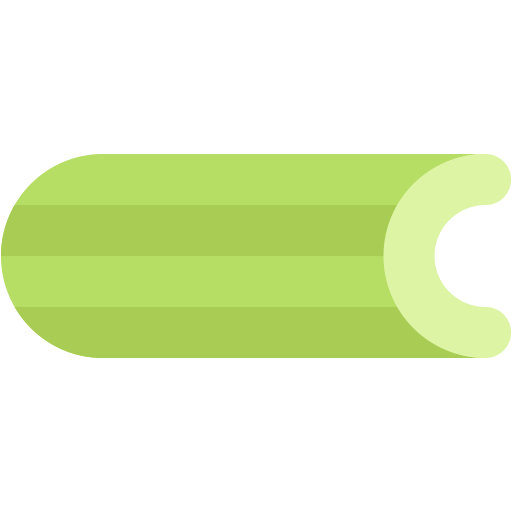This document describes the current stable version of Celery (4.2). For development docs, go here.
Periodic Tasks¶
Introduction¶
celery beat is a scheduler; It kicks off tasks at regular intervals, that are then executed by available worker nodes in the cluster.
By default the entries are taken from the beat_schedule setting,
but custom stores can also be used, like storing the entries in a SQL database.
You have to ensure only a single scheduler is running for a schedule at a time, otherwise you’d end up with duplicate tasks. Using a centralized approach means the schedule doesn’t have to be synchronized, and the service can operate without using locks.
Time Zones¶
The periodic task schedules uses the UTC time zone by default,
but you can change the time zone used using the timezone
setting.
An example time zone could be Europe/London:
timezone = 'Europe/London'
This setting must be added to your app, either by configuring it directly
using (app.conf.timezone = 'Europe/London'), or by adding
it to your configuration module if you have set one up using
app.config_from_object. See Configuration for
more information about configuration options.
The default scheduler (storing the schedule in the celerybeat-schedule
file) will automatically detect that the time zone has changed, and so will
reset the schedule itself, but other schedulers may not be so smart (e.g., the
Django database scheduler, see below) and in that case you’ll have to reset the
schedule manually.
Django Users
Celery recommends and is compatible with the new USE_TZ setting introduced
in Django 1.4.
For Django users the time zone specified in the TIME_ZONE setting
will be used, or you can specify a custom time zone for Celery alone
by using the timezone setting.
The database scheduler won’t reset when timezone related settings change, so you must do this manually:
$ python manage.py shell
>>> from djcelery.models import PeriodicTask
>>> PeriodicTask.objects.update(last_run_at=None)
Django-Celery only supports Celery 4.0 and below, for Celery 4.0 and above, do as follow:
$ python manage.py shell
>>> from django_celery_beat.models import PeriodicTask
>>> PeriodicTask.objects.update(last_run_at=None)
Entries¶
To call a task periodically you have to add an entry to the beat schedule list.
from celery import Celery
from celery.schedules import crontab
app = Celery()
@app.on_after_configure.connect
def setup_periodic_tasks(sender, **kwargs):
# Calls test('hello') every 10 seconds.
sender.add_periodic_task(10.0, test.s('hello'), name='add every 10')
# Calls test('world') every 30 seconds
sender.add_periodic_task(30.0, test.s('world'), expires=10)
# Executes every Monday morning at 7:30 a.m.
sender.add_periodic_task(
crontab(hour=7, minute=30, day_of_week=1),
test.s('Happy Mondays!'),
)
@app.task
def test(arg):
print(arg)
Setting these up from within the on_after_configure handler means
that we’ll not evaluate the app at module level when using test.s().
The add_periodic_task() function will add the entry to the
beat_schedule setting behind the scenes, and the same setting
can also be used to set up periodic tasks manually:
Example: Run the tasks.add task every 30 seconds.
app.conf.beat_schedule = {
'add-every-30-seconds': {
'task': 'tasks.add',
'schedule': 30.0,
'args': (16, 16)
},
}
app.conf.timezone = 'UTC'
Note
If you’re wondering where these settings should go then please see Configuration. You can either set these options on your app directly or you can keep a separate module for configuration.
If you want to use a single item tuple for args, don’t forget that the constructor is a comma, and not a pair of parentheses.
Using a timedelta for the schedule means the task will
be sent in 30 second intervals (the first task will be sent 30 seconds
after celery beat starts, and then every 30 seconds
after the last run).
A Crontab like schedule also exists, see the section on Crontab schedules.
Like with cron, the tasks may overlap if the first task doesn’t complete before the next. If that’s a concern you should use a locking strategy to ensure only one instance can run at a time (see for example Ensuring a task is only executed one at a time).
Available Fields¶
task
The name of the task to execute.
schedule
args
kwargs
Keyword arguments (
dict).options
Execution options (
dict).This can be any argument supported by
apply_async()– exchange, routing_key, expires, and so on.relative
If relative is true
timedeltaschedules are scheduled “by the clock.” This means the frequency is rounded to the nearest second, minute, hour or day depending on the period of thetimedelta.By default relative is false, the frequency isn’t rounded and will be relative to the time when celery beat was started.
Crontab schedules¶
If you want more control over when the task is executed, for
example, a particular time of day or day of the week, you can use
the crontab schedule type:
from celery.schedules import crontab
app.conf.beat_schedule = {
# Executes every Monday morning at 7:30 a.m.
'add-every-monday-morning': {
'task': 'tasks.add',
'schedule': crontab(hour=7, minute=30, day_of_week=1),
'args': (16, 16),
},
}
The syntax of these Crontab expressions are very flexible.
Some examples:
See celery.schedules.crontab for more documentation.
Solar schedules¶
If you have a task that should be executed according to sunrise,
sunset, dawn or dusk, you can use the
solar schedule type:
from celery.schedules import solar
app.conf.beat_schedule = {
# Executes at sunset in Melbourne
'add-at-melbourne-sunset': {
'task': 'tasks.add',
'schedule': solar('sunset', -37.81753, 144.96715),
'args': (16, 16),
},
}
The arguments are simply: solar(event, latitude, longitude)
Be sure to use the correct sign for latitude and longitude:
| Sign | Argument | Meaning |
+ |
latitude |
North |
- |
latitude |
South |
+ |
longitude |
East |
- |
longitude |
West |
Possible event types are:
| Event | Meaning |
dawn_astronomical |
Execute at the moment after which the sky is no longer completely dark. This is when the sun is 18 degrees below the horizon. |
dawn_nautical |
Execute when there’s enough sunlight for the horizon and some objects to be distinguishable; formally, when the sun is 12 degrees below the horizon. |
dawn_civil |
Execute when there’s enough light for objects to be distinguishable so that outdoor activities can commence; formally, when the Sun is 6 degrees below the horizon. |
sunrise |
Execute when the upper edge of the sun appears over the eastern horizon in the morning. |
solar_noon |
Execute when the sun is highest above the horizon on that day. |
sunset |
Execute when the trailing edge of the sun disappears over the western horizon in the evening. |
dusk_civil |
Execute at the end of civil twilight, when objects are still distinguishable and some stars and planets are visible. Formally, when the sun is 6 degrees below the horizon. |
dusk_nautical |
Execute when the sun is 12 degrees below the horizon. Objects are no longer distinguishable, and the horizon is no longer visible to the naked eye. |
dusk_astronomical |
Execute at the moment after which the sky becomes completely dark; formally, when the sun is 18 degrees below the horizon. |
All solar events are calculated using UTC, and are therefore unaffected by your timezone setting.
In polar regions, the sun may not rise or set every day. The scheduler
is able to handle these cases (i.e., a sunrise event won’t run on a day
when the sun doesn’t rise). The one exception is solar_noon, which is
formally defined as the moment the sun transits the celestial meridian,
and will occur every day even if the sun is below the horizon.
Twilight is defined as the period between dawn and sunrise; and between sunset and dusk. You can schedule an event according to “twilight” depending on your definition of twilight (civil, nautical, or astronomical), and whether you want the event to take place at the beginning or end of twilight, using the appropriate event from the list above.
See celery.schedules.solar for more documentation.
Starting the Scheduler¶
To start the celery beat service:
$ celery -A proj beat
You can also embed beat inside the worker by enabling the
workers -B option, this is convenient if you’ll
never run more than one worker node, but it’s not commonly used and for that
reason isn’t recommended for production use:
$ celery -A proj worker -B
Beat needs to store the last run times of the tasks in a local database file (named celerybeat-schedule by default), so it needs access to write in the current directory, or alternatively you can specify a custom location for this file:
$ celery -A proj beat -s /home/celery/var/run/celerybeat-schedule
Note
To daemonize beat see Daemonization.
Using custom scheduler classes¶
Custom scheduler classes can be specified on the command-line (the
--scheduler argument).
The default scheduler is the celery.beat.PersistentScheduler,
that simply keeps track of the last run times in a local shelve
database file.
There’s also the django-celery-beat extension that stores the schedule in the Django database, and presents a convenient admin interface to manage periodic tasks at runtime.
To install and use this extension:
Use pip to install the package:
$ pip install django-celery-beatAdd the
django_celery_beatmodule toINSTALLED_APPSin your Django project’settings.py:INSTALLED_APPS = ( ..., 'django_celery_beat', )
Note that there is no dash in the module name, only underscores.
Apply Django database migrations so that the necessary tables are created:
$ python manage.py migrateStart the celery beat service using the
django_celery_beat.schedulers:DatabaseSchedulerscheduler:$ celery -A proj beat -l info --scheduler django_celery_beat.schedulers:DatabaseSchedulerNote: You may also add this as an settings option directly.
Visit the Django-Admin interface to set up some periodic tasks.